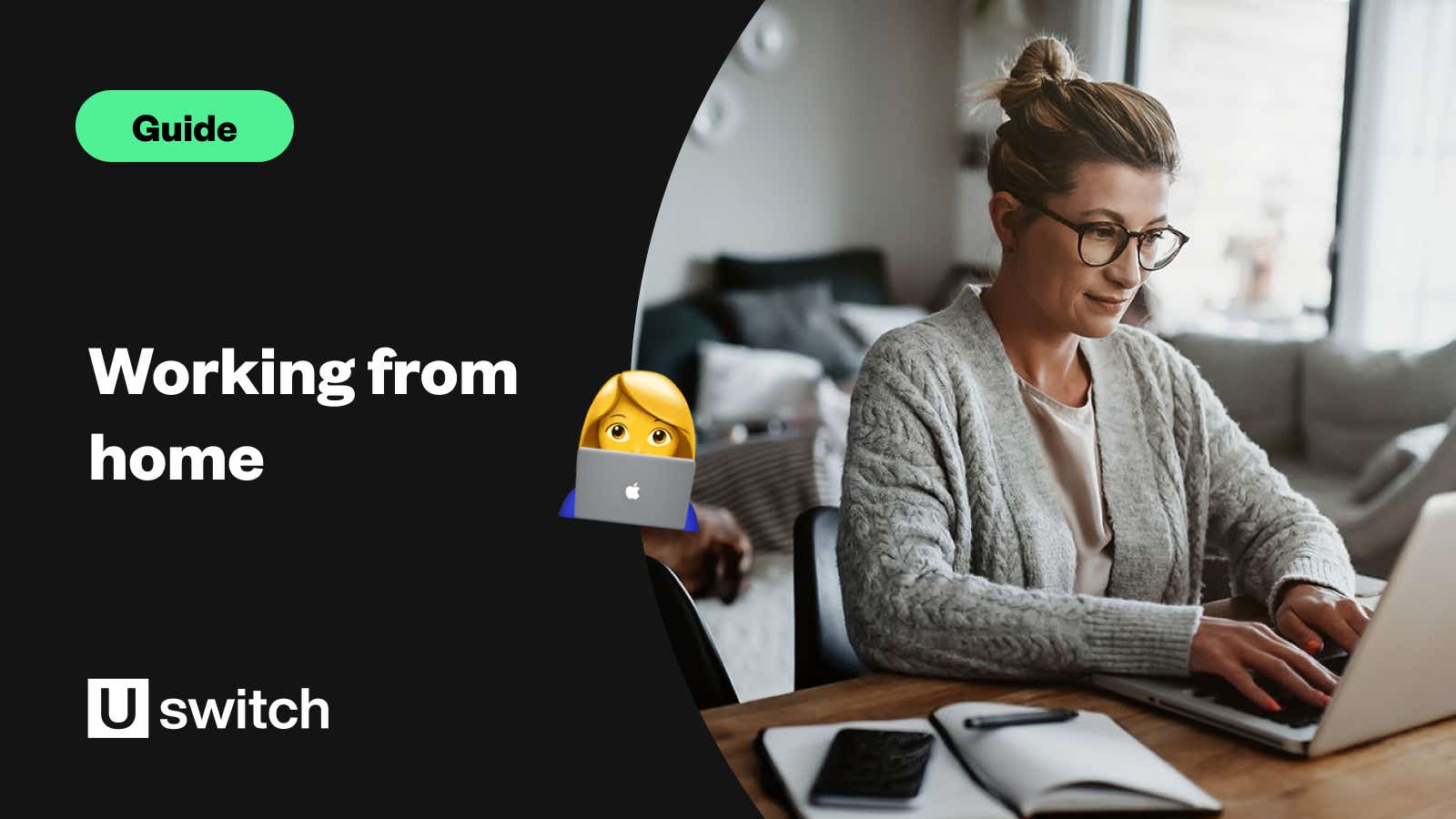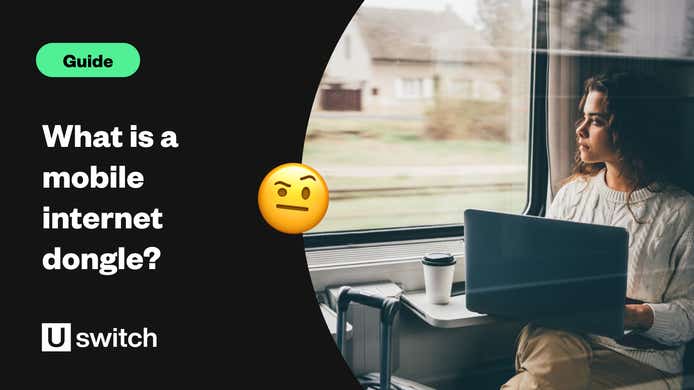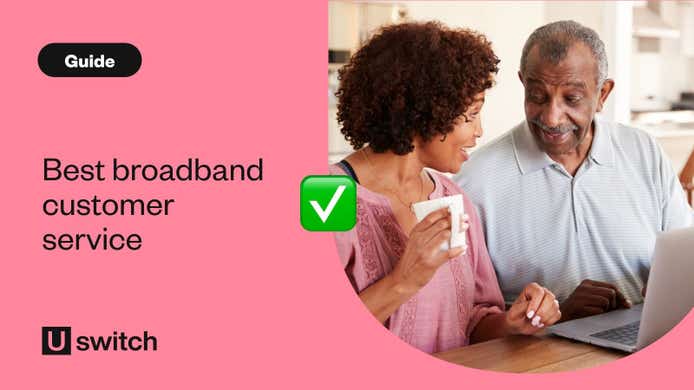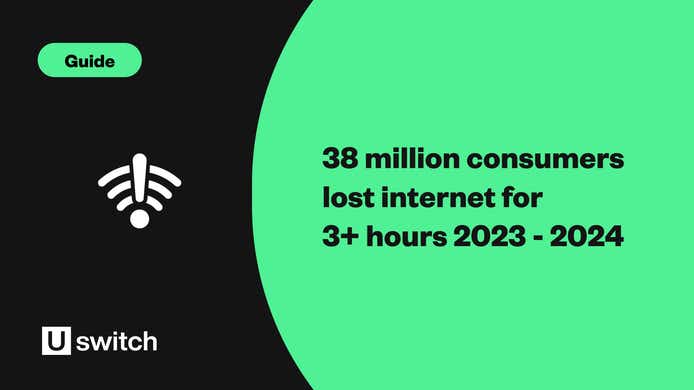Working from home continues to be standard practice for many of us, at least part of the time, and if your broadband slows down or cuts out, it can be a huge cause of frustration.
To make sure things run as smoothly as possible while working from home, here are a few things you can do to make sure you’re getting the most out of your broadband when working from home.
1. Keep your devices cool
During the summer months, higher temperatures can put added pressure on your computer, laptop, mobile devices, and even your router can be affected by the heat. So, in order to have the best online experience while working from home, take steps to keep your devices out of direct sunlight and as cool as possible.
Make sure you have as much airflow as possible around your device
Remove your devices from any protective cases
Switch your devices off when you don't need them to give them a chance to cool down
We have a full guide on how to stop your gadgets from overheating that can give you even more advice.
2. Run a speed test
If you’re not 100% sure what broadband speed you’re actually getting, then run a quick speed test in order to get a clearer idea. This will help you decide if you need to “ration” your bandwidth.
If you only have access to download speeds of around 10Mbps, you’re going to have to be much more strict with your internet usage while working from home than if you had 67Mbps, for example.
Across the country, download speeds vary considerably thanks to some areas having better infrastructure in place. Latest broadband statistics show that Southampton has the fastest average download speed, clocking in at 166.677 Mbit/s. This was closely followed by Stockon-on-Tees, with a download speed of 166.356 Mbit/s. The London Borough of Newham comes in third place with a download speed of 157.795 Mbit/s, and Coventry and Peterborough come in fourth and fifth with download speeds of 157.652 Mbit/s and 157.509 Mbit/s, respectively.
Check if you can get a broadband deal with speeds over 100Mbps.
Using the internet for emails and searching Google won’t place a huge amount of strain on your connection, but if your job includes video calling or downloading and uploading large files, then you might need to be a little more strategic.
Take a broadband speed test
Run a broadband speed test to find out what speed you're currently getting, and what else could be available to you.
3. Streamline your computer
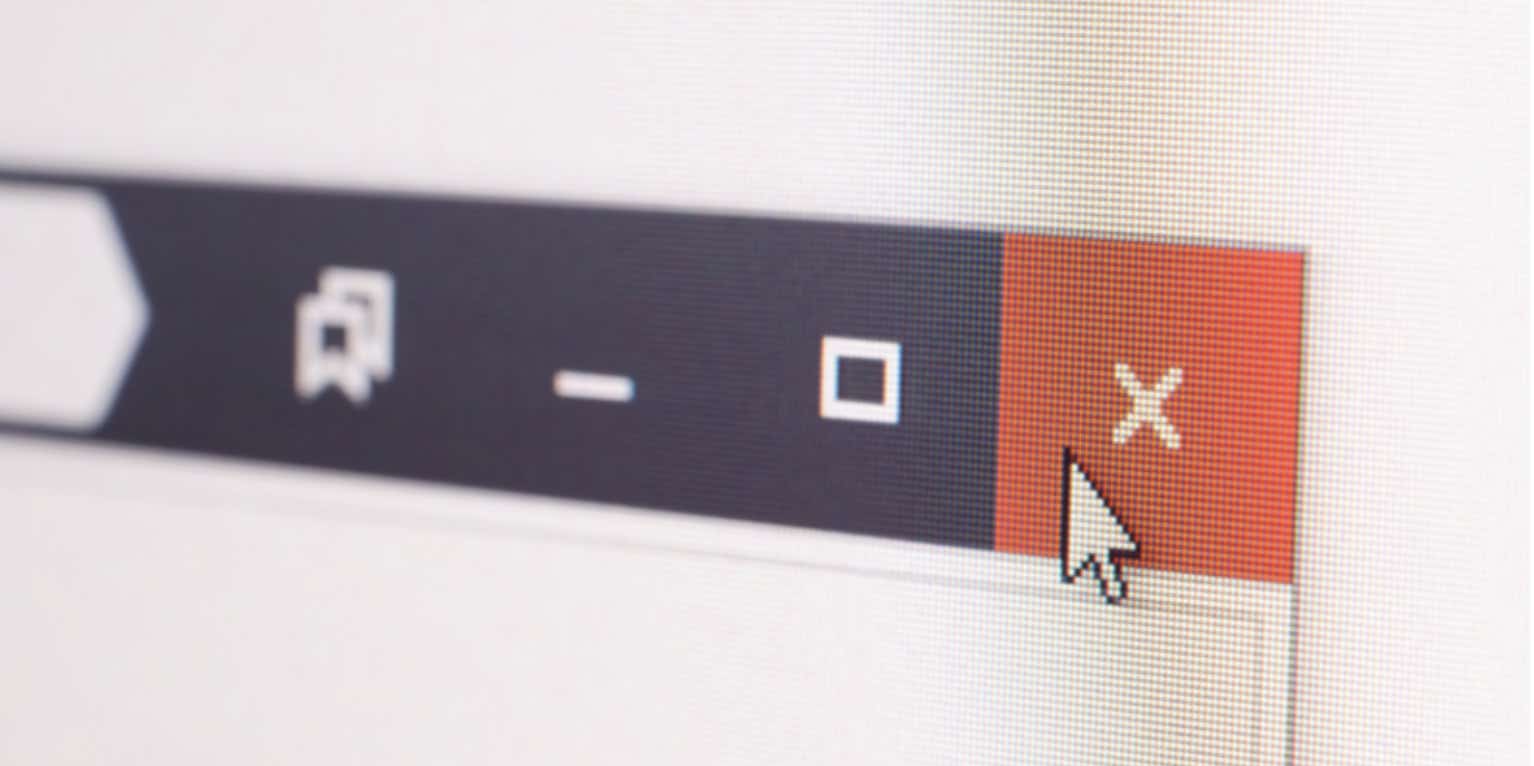
Check to make sure you’re not running unnecessary programs on your computer that could be slowing it down or placing excess demand on your broadband.
Program updates, security scans, media player pop-ups, media-rich web pages and chat notifications could all be affecting your speeds by using up bandwidth and processing power unnecessarily.
To get the most out of your broadband, shut down applications that you’re not actively using, especially bandwidth-heavy TV and radio streaming services.
4. Make sure your Wi-Fi router is set up properly
In order to make the most out of your broadband connection, you’ll need to make sure you’re getting the best Wi-Fi signal in your home.
Firstly, make sure your Wi-Fi router is plugged into your master socket and not an extension. This will be the largest socket in your house, typically located in your hallway or near your front door.
Secondly, make sure your router is positioned correctly, upright and facing towards you, and that it’s in the best possible location. The best place for your router is in the middle of your home and unobstructed by walls or furniture. While that might not always be practical, at the very least, don’t put it in a cupboard, on the ground, or anywhere it can be blocked by furniture.
Electrical devices can also disrupt your Wi-Fi signal, so keep it away from cordless phones and microwaves. If you can get your router on its own shelf or spot near the centre of your home, your Wi-Fi strength should be a lot stronger throughout.
If you've tried different routes with your router and you still haven't improved your connection, you might be able to boost your connection with a Wi-Fi extender.
Finally, check that it is set up properly, with all the wires connected securely and a microfilter connected if you need one. If you’re running into connection problems while working from home, take a look through our more detailed guide.
5. Use a Wi-Fi booster
Powerline adapters use electricity power lines to boost your Wi-Fi signal around your home, which is especially useful if you have Wi-Fi dead spots.
Some providers like TalkTalk, Sky and BT will provide you with powerline adapters but there may be an additional charge.
6. Limit the number of devices connected to Wi-Fi
In an ideal world, when working from home, you would limit the number of connected devices to ensure your broadband is at peak performance.
However, if you have kids who are home while you’re working, this may not be possible. Streaming movies, music, and games will slow down your connection and potentially affect your download and upload speeds.
One idea would be to plan your day around when the internet will be used the most and try to schedule tasks that require the most bandwidth for quieter hours.
If you need to make video calls or upload large files, try to do so when the kids are distracted offline. If your kids, housemates, or partners love online gaming, ask them to limit it to outside office hours.
7. Turn off HD streaming
If there’s no chance of getting your family or those you live with offline, then at least reduce the amount of high-definition streaming they’re doing.
Most streaming platforms are set to automatically stream at the highest quality available, but it’s fairly straightforward to change your playback settings and save yourself some bandwidth.
How to turn off Netflix HD streaming
Open Netflix on your computer’s browser, select the profile you want to adjust and open the settings menu by clicking on the profile image in the upper-right corner.
Select 'Account Preferences' and scroll down to the 'My Profile' section at the bottom. Then click on 'Playback Settings'.
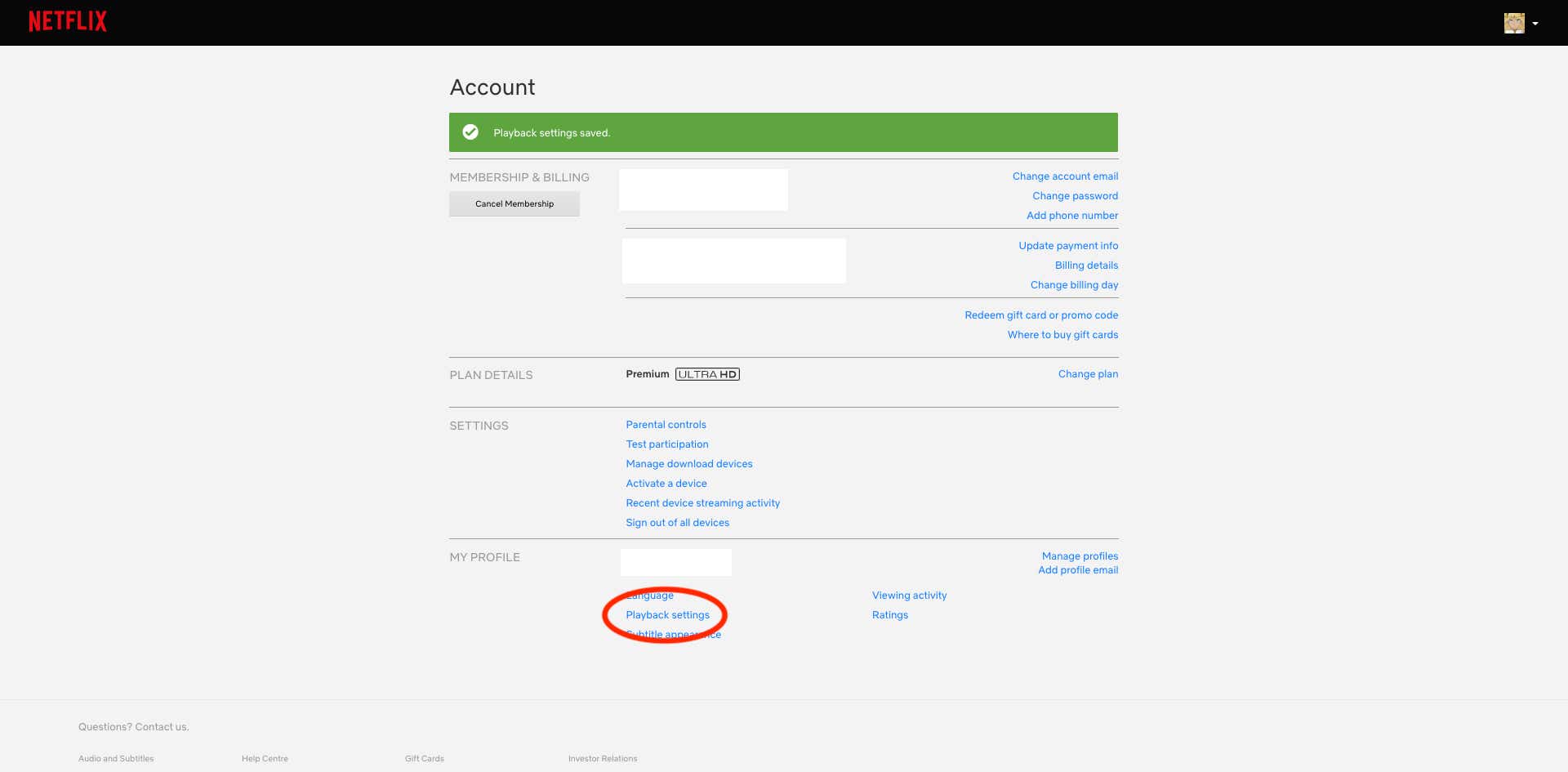
From here, you can change your Netflix playback settings to limit the data usage per screen. The difference between streaming in HD and SD is significant. HD can use up to 3GB per hour (7GB for Ultra HD), while standard video quality only uses up to 0.7GB per hour.
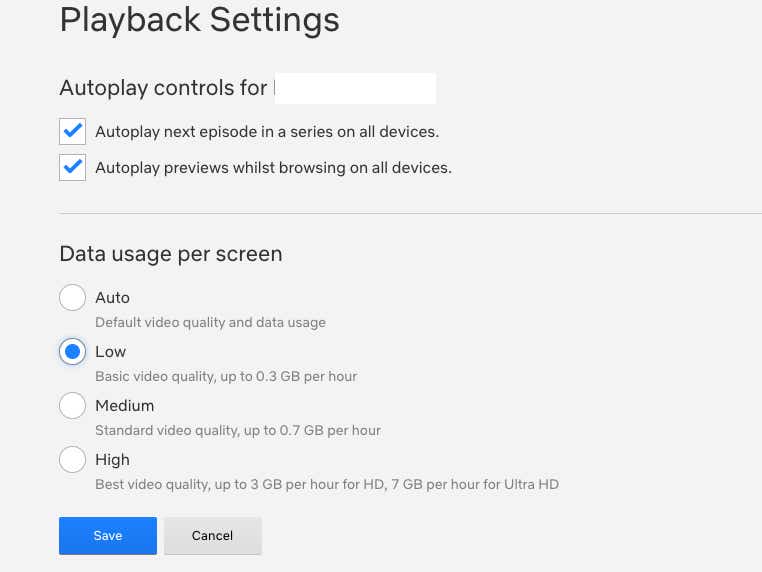
This will change your streaming settings for your computer and your TV streaming. To adjust your settings on your mobile devices, you’ll need to do so individually for each one. Navigate to the 'More' section of your app, select 'App Settings' and then 'Video Quality'.
Likewise, this will only affect the streaming settings for that particular profile, so depending on how many profiles are active during the day, you may need to do this more than once.
8. Change your wireless channel
If you’re struggling with a poor Wi-Fi connection, you might want to try changing your wireless channel settings. If your Wi-Fi router is broadcasting on the same channel as your neighbours, it could slow your internet down.
Some of the more advanced routers – such as the Virgin Media Super Hub 3 and BT Smart Hub 2 – will automatically switch to less congested channels.
9. Plug yourself in

If you’re still struggling with your Wi-Fi, try connecting your device directly to your router with an Ethernet cable. You should have received one when you first ordered your broadband service. If you can’t find one, they’re fairly inexpensive to purchase on Amazon.
10. Go mobile
If there are moments throughout the day when your broadband connection just can’t cope, there’s always the option to go mobile. If you have a decent 4G signal in your home, it’s a simple matter to turn your smartphone into a Wi-Fi hotspot.
This is known as tethering, and while it’s not an ideal long-term solution nor necessarily available to everyone, it could help to have another way to access the internet just in case.
To find out more about mobile tethering and how to set it up for your smartphone, take a look at our more detailed guide.
What are your customer rights when using broadband for working from home?
Sometimes, there are factors beyond your control, and your broadband connection may suffer due to engineering works, provider issues or high volumes of traffic.
Now, with so many of us working from home, a loss of connection could mean a loss of earnings. The Ofcom voluntary Code of practice means that you might be entitled to compensation if your broadband service is unavailable or if your speeds are lower than guaranteed by your provider.
However, this automatic compensation is limited to the daily cost of your broadband, not any loss of earnings you experience as a result.
Switch to business broadband
If you're regularly experiencing slow broadband speeds at peak hours, you might want to switch to a business broadband deal. If your plan is to work from home for a while, getting a dedicated business broadband service means you could free up your internet connection to ensure consistent speeds.
Some business broadband providers will also include connection guarantees to make sure you don't lose service. For example, a number of BT business broadband packages include an 'Always Connected Guarantee', which includes a 4G Assure hub that will allow you to switch over to 4G mobile broadband. This means you should very rarely lose your connection.
Keep your business running smoothly with a dedicated business broadband connection.
"Make sure that the broadband package you opt for is robust enough for the needs of an entire household - speed is as much about multiple users accessing the internet at the same time as it is about a swift experience. Surfing, streaming and downloading can all impact the stability of your connection, so opting for a fibre or ultrafast package is a great option for making sure your broadband is up to the task of keeping your home - and everything in it - connected."
Ernest Doku, broadband expert at Uswitch.