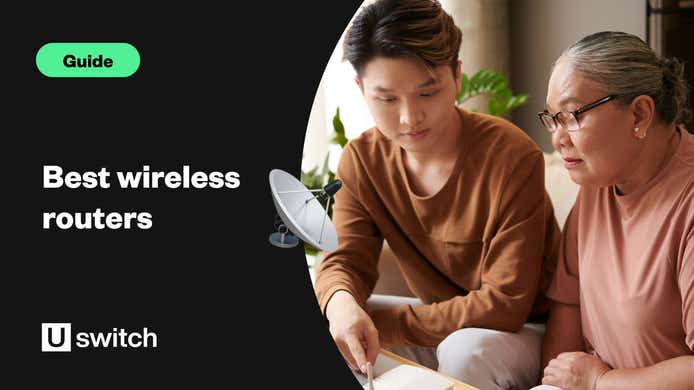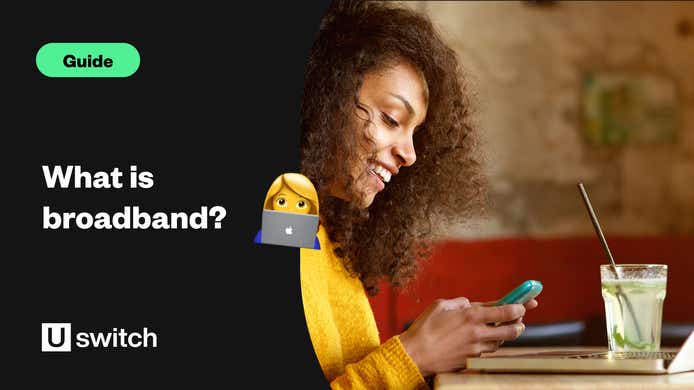A wireless router, also known as a Wi-Fi hub, is a small, plastic electronic device supplied by your internet service provider that allows you to connect to the internet. It connects to your home broadband line and sends an internet signal from your home connection to your internet-connected devices.
Wireless routers are by far the most popular way to connect to the internet in your home, as wired routers have long been outdated, and are only really used by those who want to connect to the internet via an Ethernet cable.
Most wireless routers still come with at least four Ethernet ports, though, so you can connect PCs, TVs and games consoles to the internet using those if you wish.
How does a Wi-Fi router work?
In your home you should have a phone or cable socket — it'll look similar to an aerial socket but with a thinner, more rectangular input. In order to connect to Wi-Fi, you need to plug your router into that socket, which will allow data to be sent to the router.
The Wi-Fi router then takes this data and converts it into radio signals, which are then picked up by devices with Wi-Fi capability such as laptops, tablets, smartphones and games consoles.
In addition to accessing the internet on your smartphone, tablet or computer, you can also use your router to connect Wi-Fi capable devices in order to stream and download digital TV. Streaming devices such as Apple TV, Amazon's Fire TV Stick, Google's Chromecast as well as all smart TVs.
How to use a wireless router
When you first connect to your Wi-Fi router you’ll be prompted to enter a password, which is typically supplied by your provider and will be printed on the bottom of your router.
It’s usually a long and confusing series of uppercase and lowercase letters and numbers, making it difficult to remember but also virtually impossible for others to guess. This is done in order to offer heightened security and protect your network from being used by others illegally.
Be sure to double-check when entering letters to make sure they’re in either uppercase or lowercase, otherwise, you’ll have to enter the whole thing in again. Some routers have removable cards with all your login details written on them to save you from having to crouch around your router as you type in your password and details.
It should be as simple as that — your device will then connect to your wireless broadband automatically when in range. Once you’ve connected your devices to the Wi-Fi you won’t need to enter the password again until you want to connect a new device.
If your password isn’t recognised, or you’ve connected and there’s a signal but no service, then you’ll need to contact your broadband provider to make sure everything is okay on their end.
Check out the best wireless broadband deals available to you.
What is a Wi-Fi booster?
A Wi-Fi booster (or Wi-Fi extender) is just that, it boosts the signal of your home or business’ Wi-Fi signal. Typically, a small device that you plug into an electrical outlet, it pulls in an existing Wi-Fi signal, amplifies it, and then broadcasts the stronger signal.
This is an efficient and affordable way to increase the range of your Wi-Fi router without the need for cables throughout your home or multiple Wi-Fi routers with separate passwords.
Should I buy a Wi-Fi extender?
If you have a few areas of your home that struggle to get a decent Wi-Fi signal, then a booster could be an ideal solution. This is especially common for houses on multiple floors.
For example, if your Wi-Fi router is in the kitchen on the ground floor, you may find you get a poor signal on the third floor, especially for older houses with thick concrete walls throughout. Simply plug in your Wi-Fi booster upstairs to help the devices in your bedrooms connect to the router all the way downstairs.
However, there’s a big difference between a weak Wi-Fi signal and slow broadband speeds. If your broadband is slow even when your devices have full Wi-Fi signal, then the problem lies with your broadband service, not your router.
Learn more about Wi-Fi extenders with our guide.
If you suspect your broadband speeds are too slow, run our speed test to find out.
Which are the best wireless routers?
Every broadband provider will send a Wi-Fi router to all of its new customers. If you get a basic ADSL package, you can expect a simple router that does the job of connecting you to the internet and very little else.
However, if you sign up for fibre-optic broadband, you can expect a better model with more features.

The BT Smart Hub 2 is one of the most advanced Wi-Fi hubs available, with seven antennas and access to a wide range of signals, while the Virgin Media Hub 5 is a Wi-Fi 6 router, meaning it is more than capable of servicing the provider's market-leading ultrafast broadband speeds.
The Sky Q Hub has special power line networking that allows signals to be sent directly to a connected Sky Q TV box, allowing for smoother streaming and downloading of Sky TV shows. And the TalkTalk Hub matches BT in terms of accessibility and also happens to be one of the best-looking hubs on the market.
Read our guide on the best wireless routers for more specific details, then you can compare broadband deals here to find out which router and broadband service is right for you.